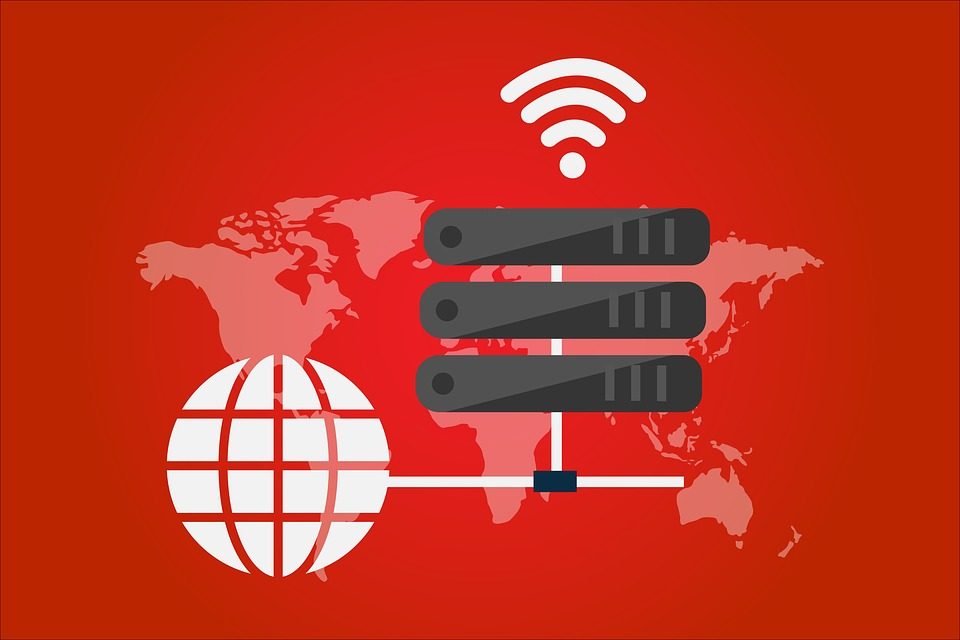How proxy servers works?
Proxy servers are usually other computers that serve as a liaison between a computer and the internet. It receives internet requests from a computer and finds the information the computer needs. This setup helps to ensure an internet user’s anonymity and privacy when using the internet. It can also be used to go around network restrictions such as parental control. A proxy is also great for managing the flow of traffic to and from the internet over a network connection.
A proxy can be enabled in internet browsers so that all the activities a user carries out from that browser is protected. The user’s IP address is hidden by the proxy’s IP address. However, it has to be enabled individually in each browser and in this article, we are going to discuss how to enable proxy settings in Chrome browser.
Google Chrome settings
Google Chrome browser is a very popular web browser app developed by Google under the Chromium project. Google chrome already has more than 60% of the world browser market share. It is available across all the popular platforms which include Windows, Mac OS, Android, Linux and Chrome OS.
Google Chrome browser does not have any special configuration settings in order to use a proxy server, this is because it copies the proxy settings already configured in Windows Internet Explorer. However, you can modify these configurations and use your own settings in Chrome by launching your Chrome browser and navigating to settings. The following is a step by step guide containing all you need to know about using a proxy in Google Chrome.
- From your Chrome browser, locate the three dots icon in the top-right corner of your screen and click on it. The three dots icon is the button used to access settings.
- From the drop-down menu, click on settings.
- Another menu page opens, navigate your mouse pointer to the ‘Advanced’ option and click on it. The option is located in the bottom part of the menu page.
- A drop-down menu opens, navigate to the part that says, ‘system’ From that section, locate the ‘Open Proxy Settings’ option and select it.
- That brings you to ‘Internet Options’ page from windows. From that page, navigate to the ?Connections? tab and click on it. Click on LAN settings from the page that opens.
- The LAN (Local Area Network) settings page opens up. From there, you can modify the proxy settings. You can choose have it configured automatically with a script, or you can manually set up a proxy server by providing an IP address and port number. Once you have completed your configurations, click on the ‘OK’ button. This brings the ?Internet Options? page, click on the ?OK? button there as well.
- If you complete the process successfully, then your proxy settings will be enabled in Chrome browser and other Windows apps that copy proxy settings from Internet Explorer.